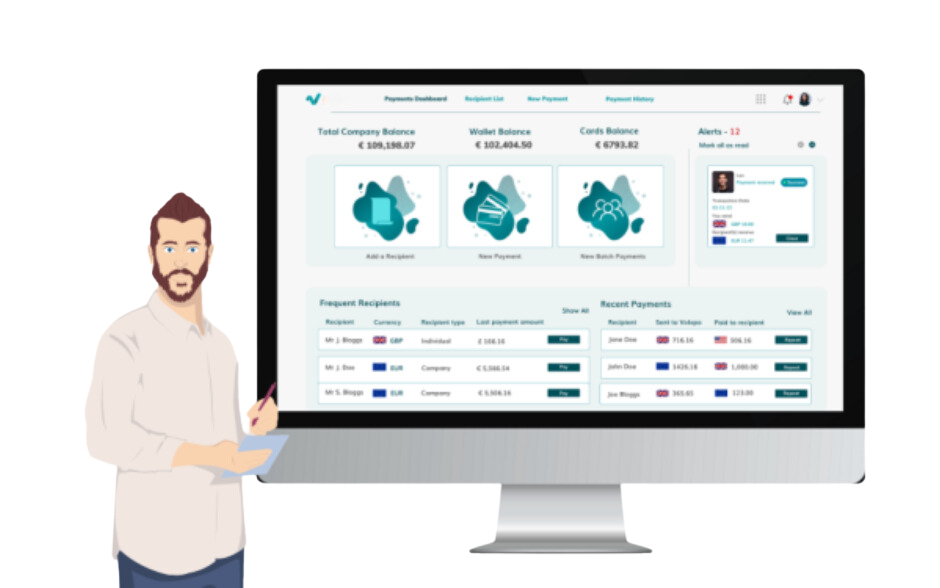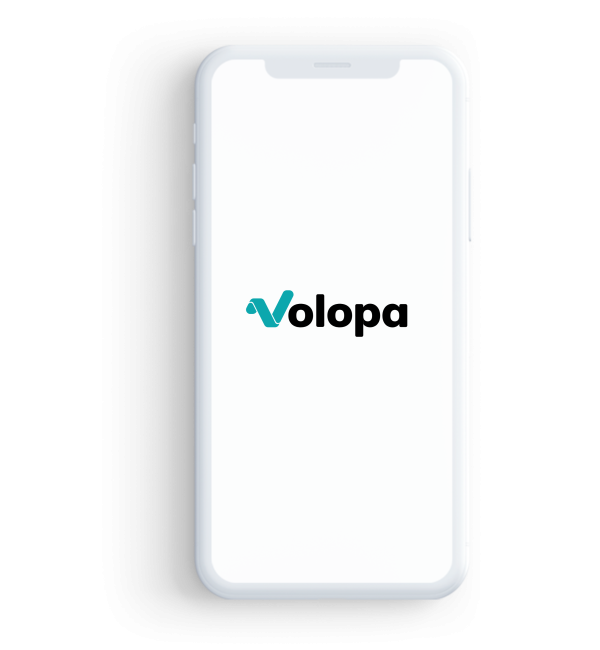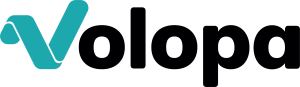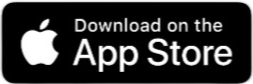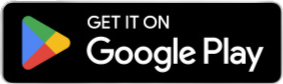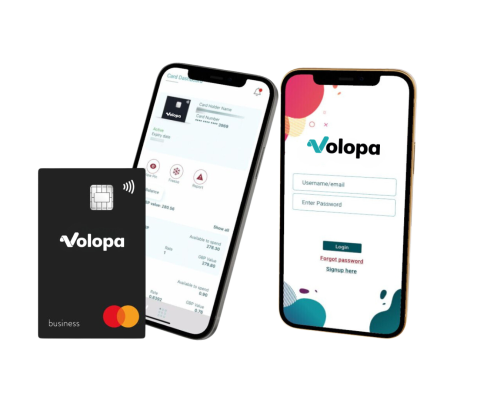Explore our user guide videos tailored to provide step-by-step assistance for managing your Mobile app on the Volopa Business platform.

To enlarge video, click on the V.
Mobile app
Find out how to approve transactions via push notification on the Volopa Business mobile app platform.
Find out how Adding Expense Information is set up on the Volopa Business mobile app.
FAQs for mobile app
You should receive a push notification explaining why the transaction has declined. If the transaction continues to decline, please contact the administrator.
Yes, you will be notified once the transaction has been made. You will also get a second notification later if you still have not yet uploaded your receipt.
Yes, however this will need to be switched on by our team, please contact your account manager.
Our Volopa categories are generic, however we can add to this list. Please contact your account manager.
Please allow the app access to your camera/photos, add the expense information and save.
Your PIN number will be shown in your app.
Cards
Find out how to fund/ load & withdraw/ unload card balances.
Manage individual cards: cancel, freeze/unfreeze, report lost/stolen, select authorised payment types, set spend limits & autoloads.
Manage cards in bulk: set daily limits, card auto funding, transaction limits & authorised payment types.
Categorise card transactions.
Find out how tracking codes are set up on the Volopa Business web platform.
FAQs for cards
Account statements are available on the 5th of each month.
Expense reports are available to download daily throughout the month.
Yes, card limits can be changed at any point and will instantly update.
You can view the receipts by clicking on the transaction, on the transaction history tab.
Please click the cards tab to view your cards and balances.
Accounting
Find out how to set up integration.
Find out how to sync transactions.
FAQs for accounting
Xero: You will need to re-authorise the connection (disconnect and reconnect their software) every 60 days regardless of usage (due to open banking regulations).
QBO/MS Dynamics Business Central: Re-authorisation is not required
The system may take a little while to connect depending on how much information is being shared, i.e. your expense code, VAT codes, tracking categories etc.
Please contact your account manager.
Settings
Find out how to add/ delete a user.
Find out about our notifications settings.
Do you need support with international payments?
Check out our international user guides.