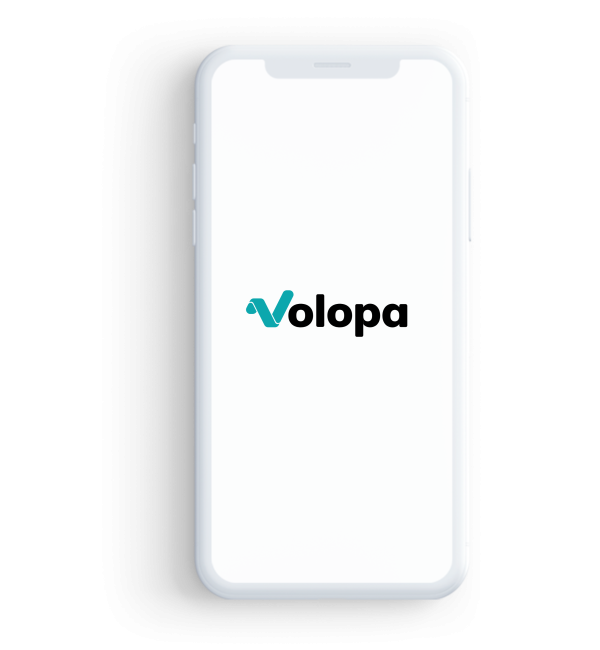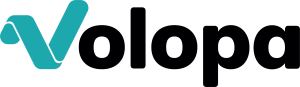International payments user guides
Find out how to navigate international payments on the Volopa Business platform.
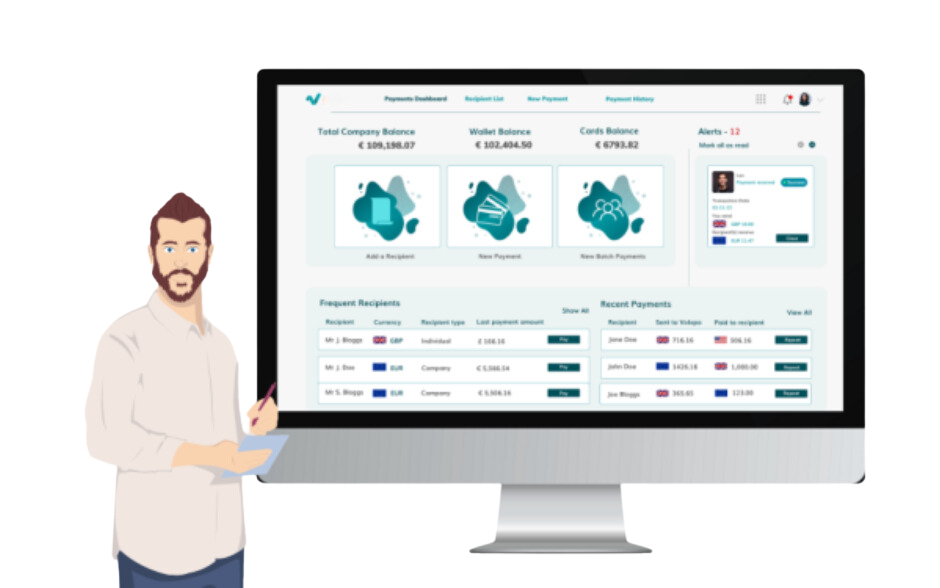
Watch our user guide videos for detailed instructions on using international payments with our business platform.

To enlarge video, click on the V.
Payments
Find out how to add a recipient.
Find out how to create new payments and recipient emails.
Find out how to create batch payments.
Find out how to manage an international payment fund via easy transfer on the Volopa Business web platform.
Find out how to add notes and invoice reference numbers to historic payments.
Find out how to repeat payments.
Find out how to schedule payments.
Find out how to set up a workflow approvals process.
Find out how collection accounts are set up on the Volopa Business web platform.
FAQs for payments
It depends on several factors including the time of the day that you send the funds, cut-off times, the currency you are sending and the location of the receiving bank. However, most of our payments are received within the same day.
GBFor further information please click the following link:
Yes, contact your account manager for a quote.
Yes, once the payment has been submitted.
You can use our Open Banking feature – Easy Transfer – to send funds using your mobile banking app or send manually using CHAPS/BACS.
Easy transfer is our Open Banking feature, with a maximum limit per transaction of £75,000.
Priority payments are processed through SWIFT rails. Priority payments tend to cost more but come with MT103 summaries of bank instructions and SWIFT GPI tracing of payments. Regular payments are processed through local payment rails, such as UK Faster Payments, US ACH, European SEPA etc. Such payments may cost less but do not come with tracing services
Platform navigation
View personal profile and log-out
Find out how to set up the Product switcher function on the Volopa Business web platform.
Find out how much to set up the bell notifications and user activity on the Volopa Business web platform
Settings
Find out how to add/ delete a user.
Find out about our notifications settings.
Find out about our user roles and access settings.
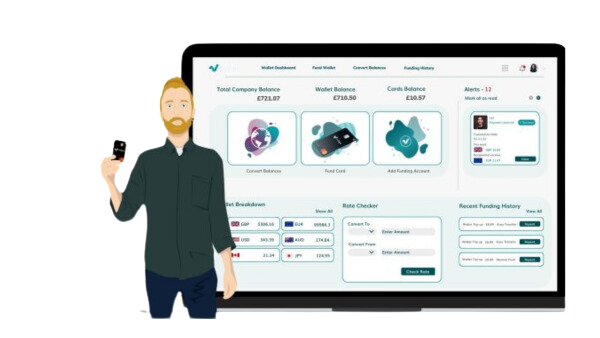
Would you like some support with expense management?
Check out our expense user guides.