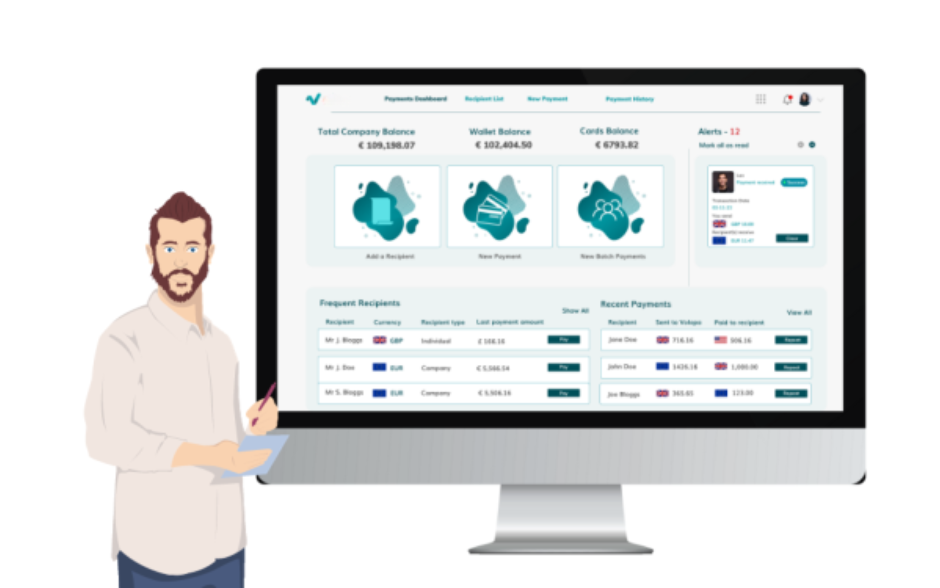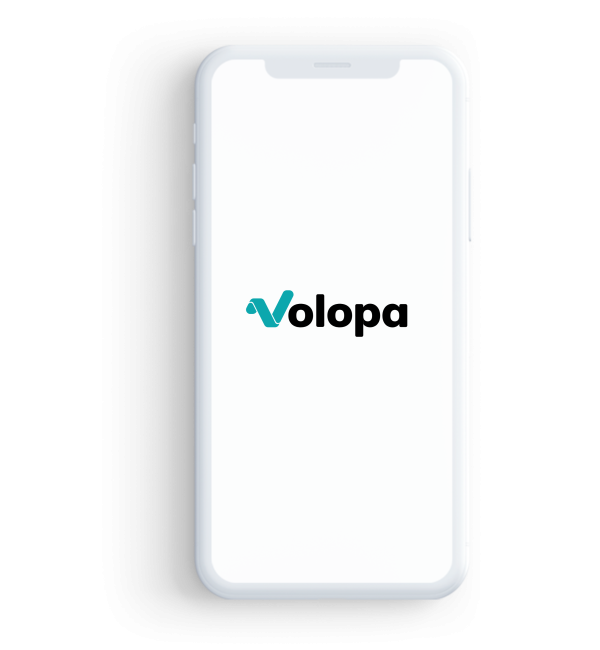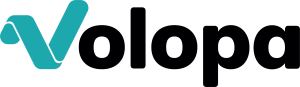Expense management
Find out how to navigate the card and wallet dashboard with our step-by-step user guides.
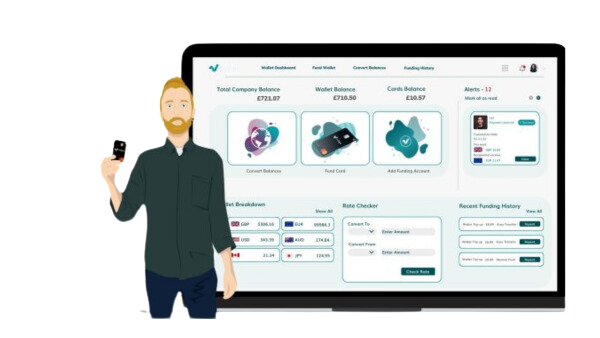
Watch our user guide videos tailored to help manage your card and wallet dashboard experience on the Volopa Business platform.

To enlarge video, click on the V.
Wallet
How to fund wallet on the Volopa web app.
Find out how to convert balances.
Find out how to manage your company wallet fund via easy transfer on the Volopa business web platform.
FAQs for wallet
You can use your Volopa company wallet to hold funds in up to 14 currencies. You can fund individual employee cards from the company wallet & convert balances from one currency to another. Alternatively, you can just load your base currency and can utilise our clever automated currency-converter so when you spend, we’ll do the conversion for you!
Simply unload currency balances to the Company Wallet and e-mail customersupport@volopa.com or call our customer support team. In the Settings menu, you’ll find the Refund Details function which allows you to enter the bank account we shall refund to.
GBP, EUR & USD.
GBP, EUR, USD, AUD, CAD, CHF, DKK, HKD, JPY, NOK, NZD, PLN, SEK, and ZAR.
Yes, the currency exchange will be done at the point of sale using the Mastercard rates
Funds should appear almost instantly. If funds have not appeared, please check you have set up a payment for the correct amount on the platform or alternatively contact your account manager for assistance.
Cards
Find out how to fund/ load & withdraw/ unload card balances.
Manage individual cards: cancel, freeze/unfreeze, report lost/stolen, select authorised payment types, set spend limits & autoloads.
Manage cards in bulk: set daily limits, card auto funding, transaction limits & authorised payment types.
Find out how to navigate the card transaction history page and categorise card transactions on the Volopa Business web platform.
Find out how tracking codes are set up on the Volopa Business web platform.
Find out how to convert your wallet balance on the Volopa Business web platform.
Find out how account statements and expense reports are set up on the Volopa Business web platform.
FAQs for cards
Account statements are available on the 5th of each month.
Expense reports are available to download daily throughout the month.
Yes, card limits can be changed at any point and will instantly update.
You can view the receipts by clicking on the transaction, on the transaction history tab.
Please click the cards tab to view your cards and balances.
Platform navigation
View personal profile and log-out
Find out how to set up the Product switcher function on the Volopa Business web platform.
Find out how much to set up the bell notifications and user activity on the Volopa Business web platform
Find out how collection accounts are set up on the Volopa Business web platform.
Find out how to set up and use expense tags in the Volopa platform to categorise transactions by department, project, or purpose.
Accounting
Find out how to set up integration.
Find out how to sync transactions.
FAQs for accounting
Xero: You will need to re-authorise the connection (disconnect and reconnect their software) every 60 days regardless of usage (due to open banking regulations).
QBO/MS Dynamics Business Central: Re-authorisation is not required
The system may take a little while to connect depending on how much information is being shared, i.e. your expense code, VAT codes, tracking categories etc.
Please contact your account manager.
Settings
Find out how to add/ delete a user.
Find out about our notifications settings.
Find out about our user roles and access settings.
Do you need support with mobile app?
Check out our international user guides.